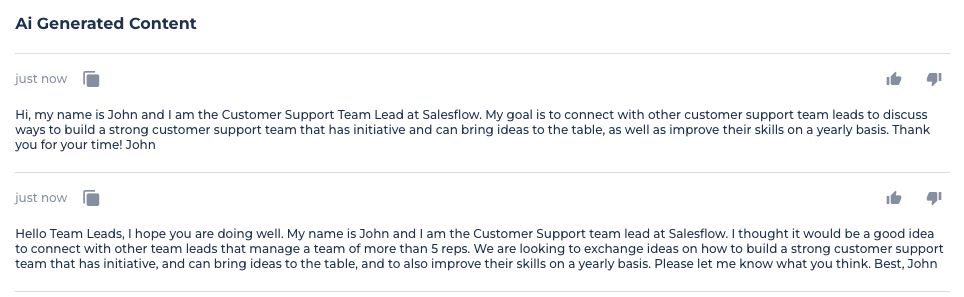Overview
The messages are grouped on one page and are collectively called Templates, you can find them in the templates tab.
The Templates can be created either on this page (by pressing the "Create New" button on the right side of the screen) or in Campaigns when you create new ones or manage the existing ones.
You can also attach existing Templates to more than one Campaign by selecting them when the campaign is being created.
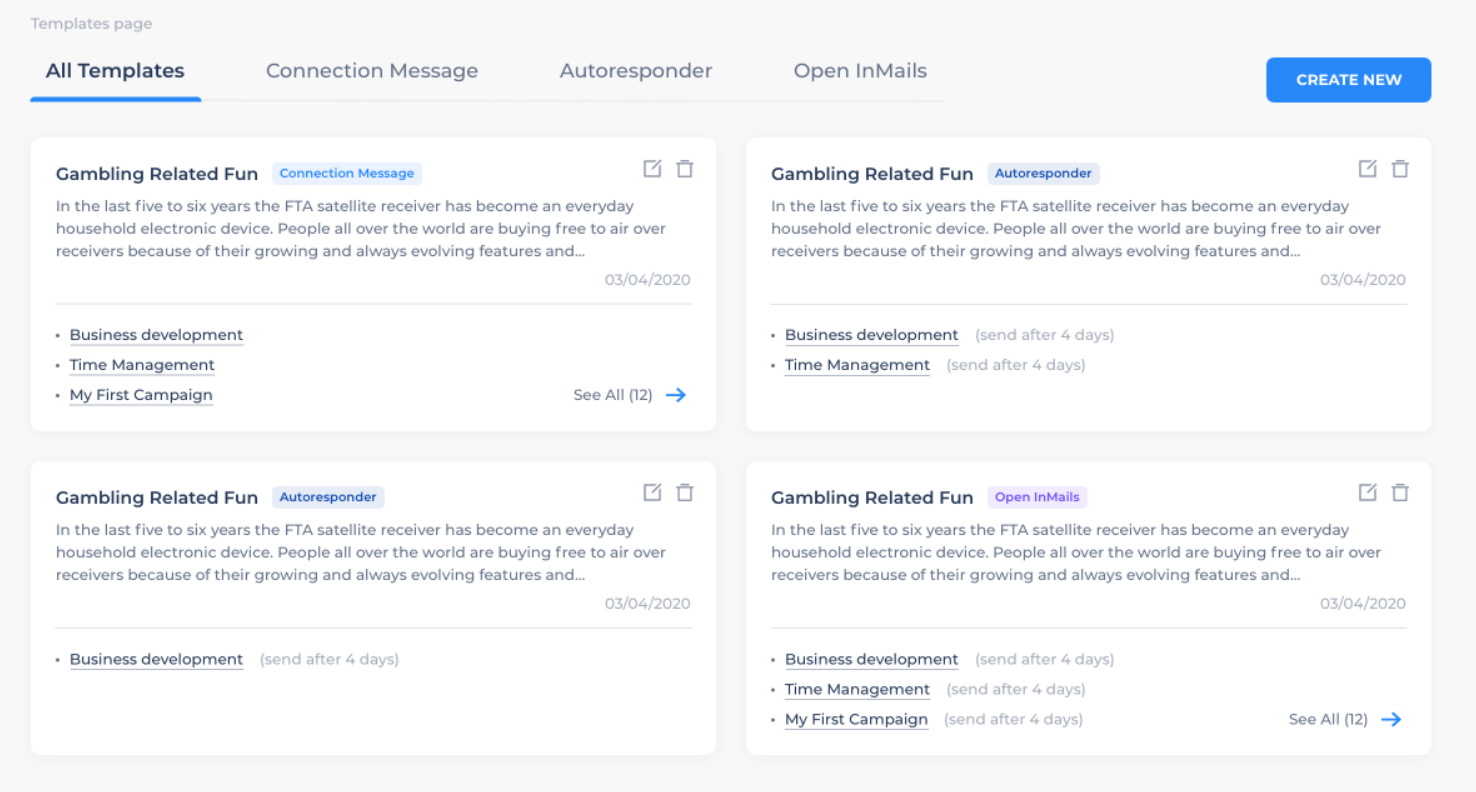
Creating a template
Upon clicking on the templates tab, the template screen will show. To create the template follow the steps below
Select the message type, which can be connection message, follow-up, and Open InMails.
Add a template name (this is required to continue creating the template)
Start typing your message
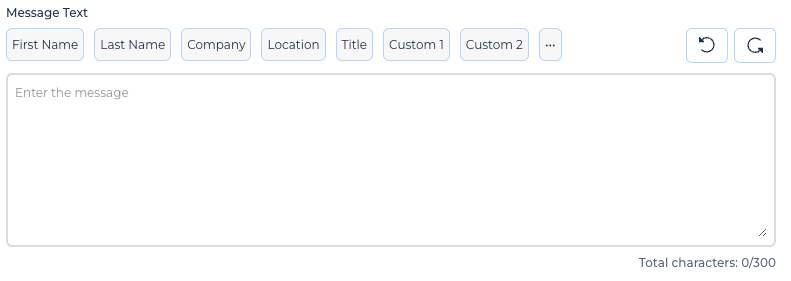
You will see that there are some tabs on the top side of the box. Selecting First Name will grab the first name of the Linkedin profile so every time the message goes out to a different contact, it will show the name on their Linkedin profile, and this same logic applies to the other options (Last Name, Company, Location, Title)
Custom 1 and Custom 2 fields are for CSV imports only. To learn more about CSV imports click here.
When using one of those options, you will get to choose the fallback text. This is a text that will show in case the information selected is not found. Example: you select first name, and you select "Sir/Ma'am" as a fallback text. Instead of the first name, it will show "Hi Sir/Ma'am"
You can also see how the message would look on the other side by clicking the Test Drive Your Message button. Once you click it, you will see a window that will show you how the message will be shown to the contact.
Click CREATE
AI Template Generator
Besides creating your own templates, you can use the AI template generator. You can find it in the templates tab, click the AI Generator option.
How to create templates?
There are three types of templates you can create with the AI Template Generator.
Connection requests templates
Checking in templates
Follow-up Message templates

Connection Requests Templates
Using the AI generator for connection request messages will increase the chance of your connection requests being accepted. To create a template simply click on the generate content button and it will take you directly to a screen where you will start typing information.
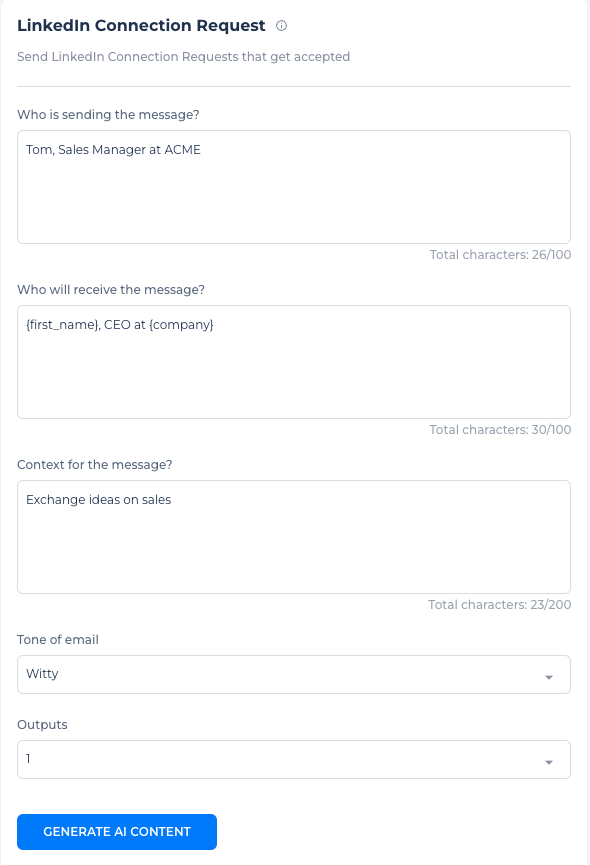
TIP: to get the best AI Generated copy, input as much relevant information as you can in the text fields.
Who is sending the message?
Here you must State who will be the name shown in the message. Placing information like: John, Sales Executive at DotSimple since March 20, 2023 will generate something like: Hi, my name is John, Sales executive here at D.
You can include as much information as you want as long it doesn't exceed 100 characters.
Who will receive the message?
Here, you will place information of the person receiving the message. This can be first name, last name, company role, etc.
Context for the message?
Here, you can place what will be the message about. If you are looking to contact people that are interested in the construction business, then you can place: getting in contact with people in the construction business.
Tone of Email
You can choose from eight different tones.
Witty
Friendly
Creative
Professional
Polite
Warm
Formal
Funny
Outputs
Choose the amount of options you want the AI to return. If you select 2, then two options will be returned.
Example
Who is sending the message? John, Customer Support team lead at DotSimple since March 20, 2023
Who will receive the message? All team leads from companies that are managing a support team of more than 5 reps
Context for the message? Exchange ideas on how to build a strong customer support team that has initiative, and can bring ideas to the table, and to also improve their skills on a yearly basis
Tone of email - Polite
Outputs - 2
If we use all the information above and place it in the AI generator, it will return the following outputs.