How to Upgrade Your Social Media Management Package: Step-by-Step Guide
1. Go to Your Profile
Click on your name in the lower-left corner of the dashboard to access your profile.
2. Click on "Billing"
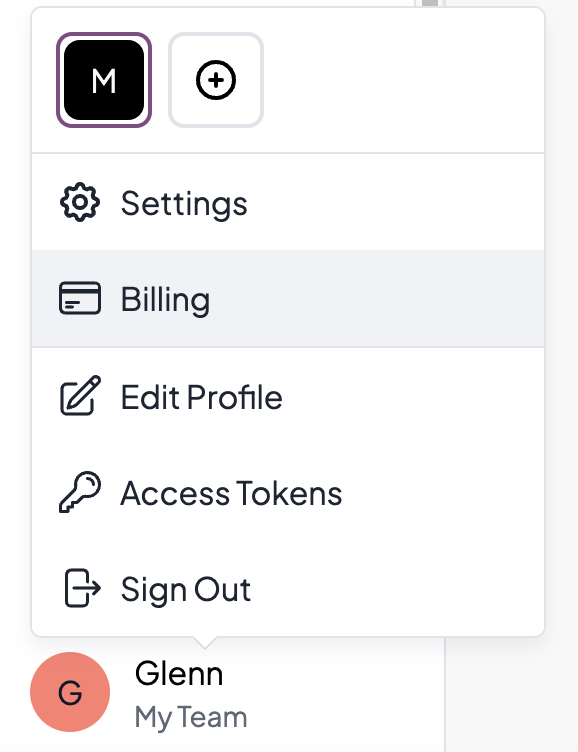
In the profile menu, find the "Billing" option. Click on it to go to the billing settings.
3. Click on "Account"
In the billing settings, you will see the "Account" tab. Click on it to open the account settings.
4. Change Plan
In the account settings, find and click the "Change Plan" button to start the upgrade process.
5. View Upgrade Options
A page will appear showing you the different upgrade options for your current package. Here, you can view the various tiers and their features.
6. Confirm Upgrade
Select the desired upgrade tier and click "Confirm".
7. Complete Billing
After confirmation, you will be redirected to the billing page. Here, you can finalize your upgrade and find additional information such as the new costs and the payment date.
Important Note:
The organization will be charged a prorated amount for the upgrade.
The full amount of the new upgraded plan will be due at the start of the next billing cycle.
You will have immediate access to the new upgraded plan upon confirmation.
By following these simple steps, you can quickly and easily upgrade your package and make the most of your social media management.