Go to the media library:
Open the media library in DotSimple. You'll find Adobe Express in the last category.
Start a new design:
Click on “Create Design” to start an empty project.
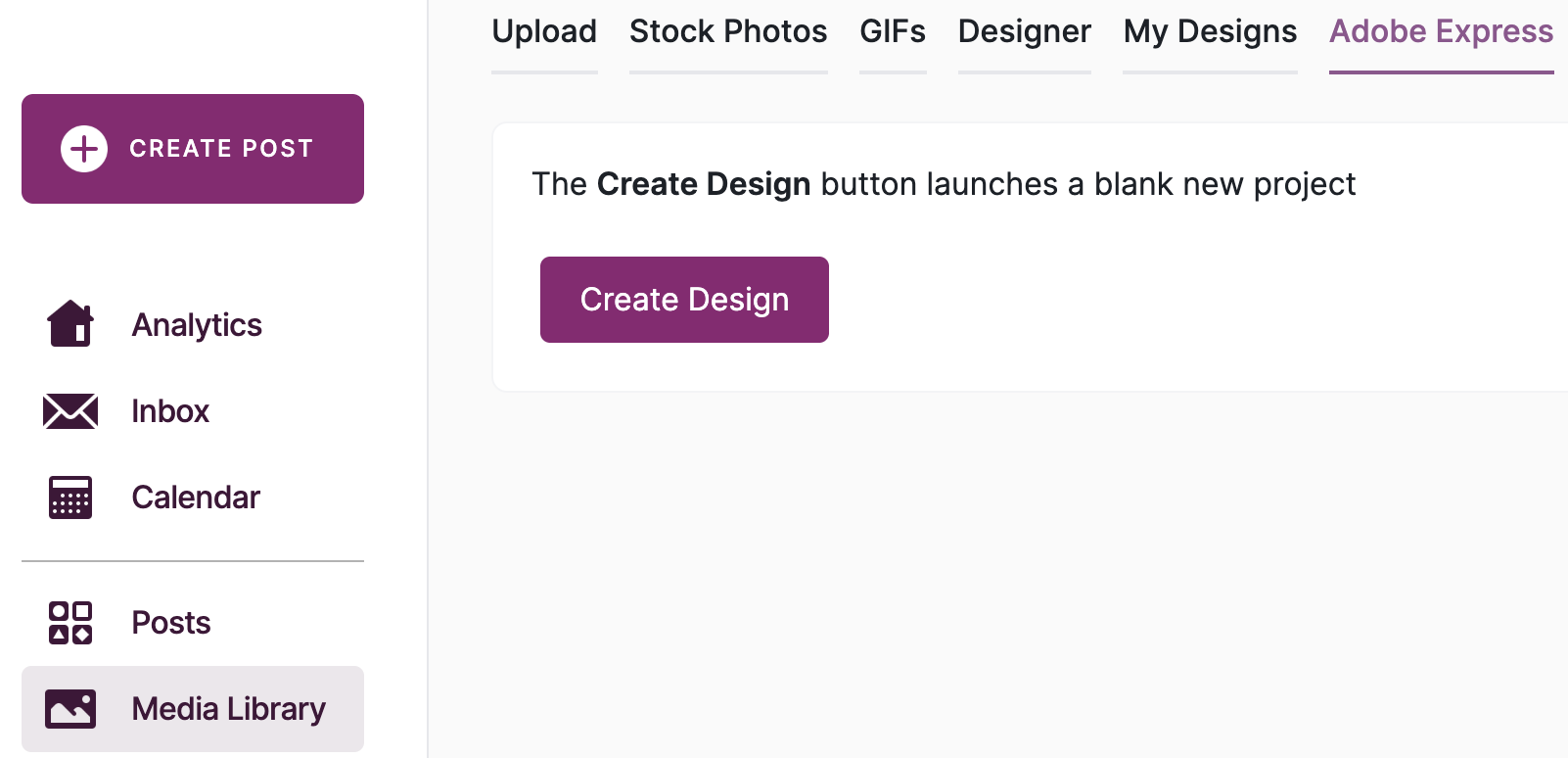
Use Adobe Express features:
Adobe Express offers you a variety of tools, both in the free version and in the premium membership. Here's an overview:
Search: Search for templates, photos, videos, or audio files that match your content.
Your Stuff: Here you’ll find all your saved work and drafts.
Brands: Upload your corporate identity or create a new brand.
Upload: Upload media files that you want to use in your project.
Templates: Use pre-made templates to quickly design your content.
Media: Access media files, upload your own, or generate new images.
Text: Customize texts according to your needs.
Elements: Find suitable elements to visually enhance your content.
Charts & Grids: Create charts or grids for a clear presentation.
Add-ons: Integrate external services like Google Photos, OneDrive, or Google Drive.
Save and publish:
Once your design is ready, you can save it like this:
Download: Save the file directly to your device.
Save Image: Click on “Save Image” to automatically save your design in the media library. That way, you can use it for posts right away.
Upgrading to the Premium version of Adobe Express gives you access to extra features:
Resize: Adjust the size of your designs flexibly.
Exclusive content: Use premium templates, images, videos, and audio files.
Bulk Create: Create multiple designs simultaneously.
Adobe Stock: Access millions of royalty-free Adobe Stock photos and videos.
Fonts: Use 25,000 licensed Adobe fonts.
Storage: Get 100 GB of cloud storage.